Testing Popup Windows
We often receive questions about how Load Tester handles popup windows. In this post, I’ll describe how Load Tester handles these elements and provide a sample recording.
How does Load Tester Handle Popups?
Users do not regularly encounter popups. As a result, these windows may appear to function differently from regular browser windows.
However, when recording using a virtual browser, Load Tester records any calls to the server. Replaying a recording or running a test will replay those calls whether issued from a normal browser window or a popup.
NOTE: The following method is only applicable to “Virtual Browser” recordings.
Recording a Popup Window
1. On the Navigator panel, click the “Record” button.
2. On the resulting popup, select a virtual browser.
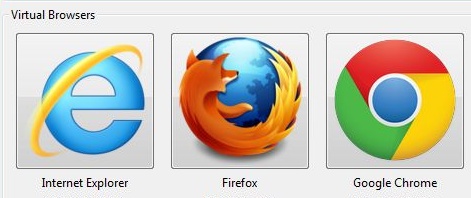
2. Once the virtual browser loads, navigate to a popup window as shown below.
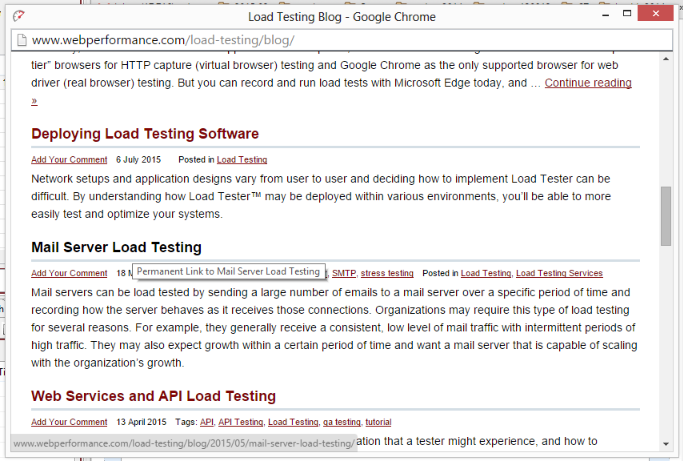
3. Record any actions you intend to test.
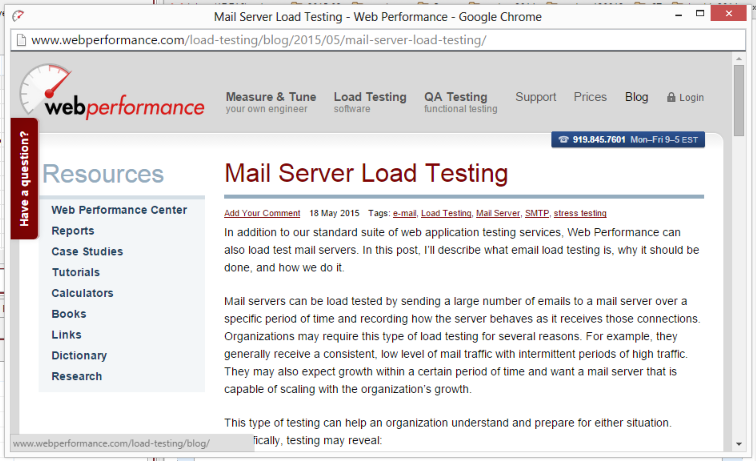
- Example 1: Navigating blog entries

- Example 2: Entering form data
4. After performing all actions you intend to test, stop the recording.
5. Replay the recording or run a new load configuration as needed.
Note: Additional configuration, such as creating custom datasets, may be required when testing dynamic variables.
