Spotting Problems the Easy Way with Load Tester 5 Visual Comparison
One of the most frustrating jobs of writing a testcase is figuring out what went wrong when the test gives you an error message. Other tools may give you terse error messages, indicating there is a problem with the page. Load Tester 5 now makes this easy an automatic with a quick Visual Content Compare tool.
Let’s take a look at an example testcase using a simple workflow:
- User logs into a web site
- The user selects a link on the greeting page
- User logs out
When working with a dynamic web application like this, when a page changes, that’s OK. We expect the greeting page to be custom tailored to each user. However, if the page changes too much, then we want to be alerted to the error. Using Load Tester 5, we’ve made this kind of troubleshooting easy by giving more than just an error message, but a quick view from the virtual user’s perspective of what they saw, and what they were expecting.
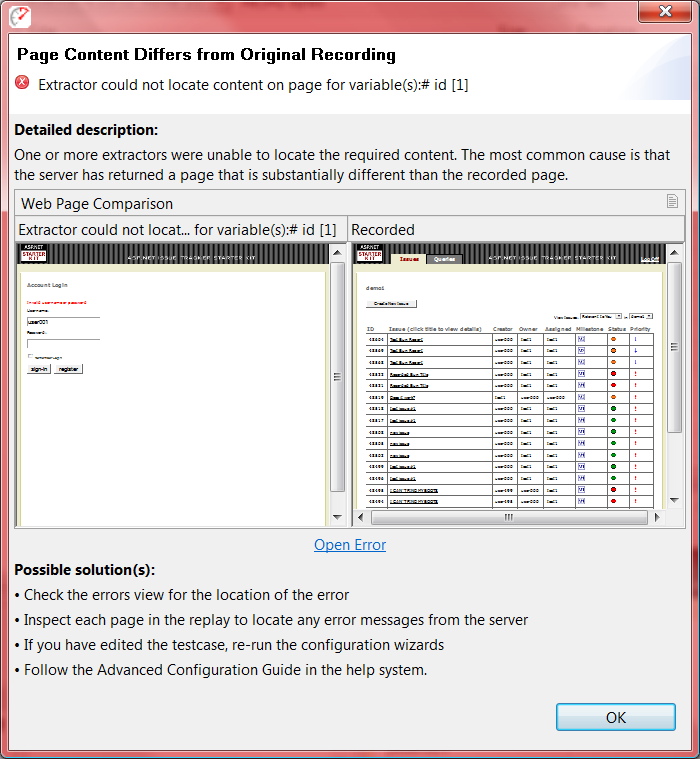
Looking at the error, we can quickly see that the greeting page (on the right) should have been filled with links to choose from, but instead the user got returned to the login page, with a red error above. We can use the “Open Error” option to look at the full-size view of the error.
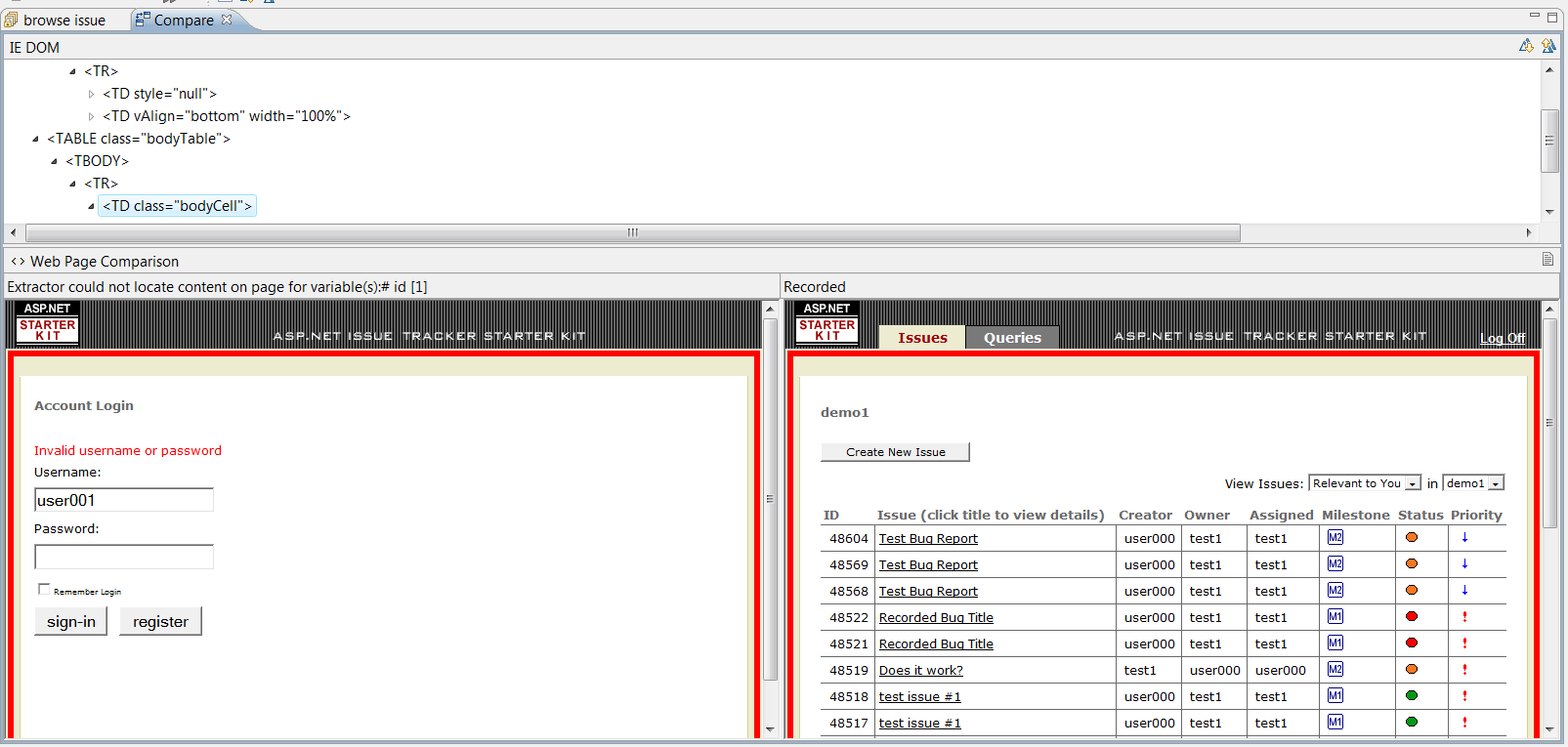
Note that it is also possible to open a visual comparison of any page by simply right clicking on the page in the Testcase Editor, and selecting Transaction Compare → Visual Compare, and then the version of the page to compare it against.
Back to our example, it’s quick to see that the user did not get their greeting page, but got sent back to the login page instead. We can even click on elements in the browser DOM tree to have Load Tester highlight the differences in red. In this case, the server included an error message in the HTML page: “Invalid username or password”. We need now only review the login credentials for the user “user001” to discover that this virtual user’s login credentials were incorrectly entered, and can be corrected to resolve the error.
The same functionality can also be used for Load Test results as well. Simply right click on the error and select Visual Compare to see the error from a specific virtual user’s eyes.
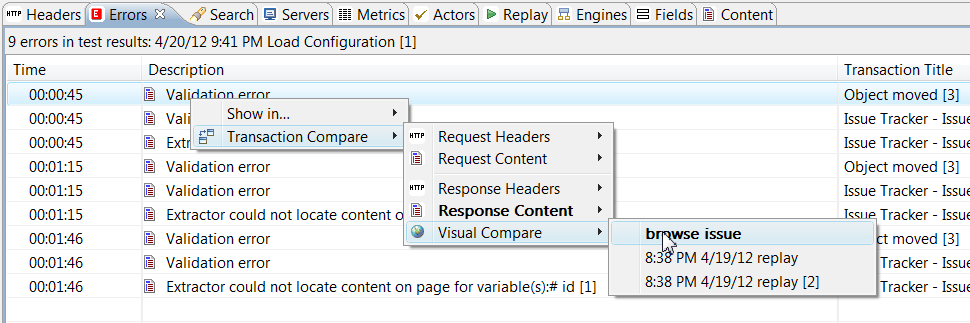
We hope that this new feature in Load Tester 5 makes it much easier for testers to quickly identify errors, and easily see the correct course of action to resolve them. Of course, if you have any questions, our friendly support staff is always willing to help point you in the right direction.
Happy Testing!
-Frank
Engineer at Web Performance
