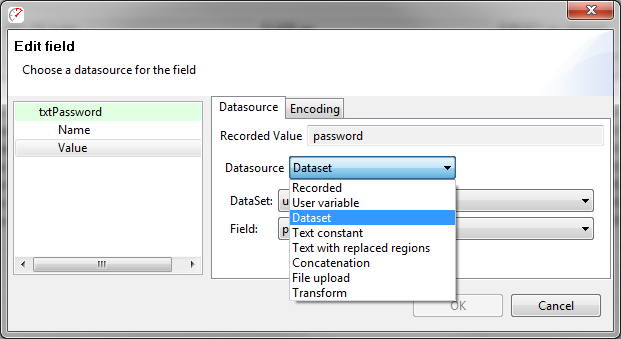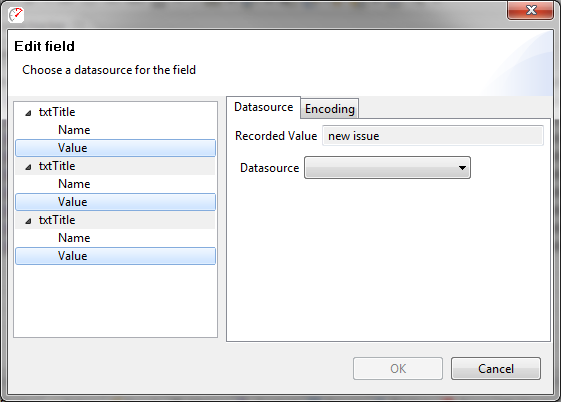New field editing options in Load Tester 4.2
In my previous post, I detailed some of the UI customizations included in the new Fields view. While I know testers will appreciate those, I think you will like the new field configuration options even more.
The most important change is the increase of the number of supported datasources. The three existing options (constant, dataset and user variable) have been augmented with Recorded, Text with replaced regions, Concatenation, File upload and Transform datasources:
These new datasources, some of which were previously available in limited contexts, are now available wherever you need them. The Text with replaced regions source allows any sub-part of a field to be easily replaced. The Concatenation source makes it easy to replace any field with a combination of other sources. Transforms provide access to a number of commonly-used encodings and calculations. The Recorded source makes it easy to revert to the original value at any time while the File Upload source allows insertion of a file into any field.
On the left side of the dialog you will also notice that there is a tree with the field name as the top node as well as sub-nodes Name and Value. When needed, entire fields including the name, value and separator can be customized all at once – a feature never available before.
Character Encoding
In most cases, Load Tester transparently handles character encodings for fields as needed. In those cases, however, it was never easy to tell exactly what encoding Load Tester was using. In addition, in some cases it cannot correctly determine what encoding should be used. The Encoding tab of the Field Editor dialog shows what character encoding Load Tester thinks is required for this field. In addition, this encoding can be disabled. The Transform datasource allows selection of additional encodings to augment or replace the default encoding selected by Load Tester.
Mass-editing Fields
In previous versions of Load Tester, fields that were named the same could be edited all at once. While this was powerful, it did not allow all-but-one field to be edited together, nor did it allow fields that were not named the same to be edited at once. The new Fields View fully supports selection of multiple fields and the new Field Editor handles that editing seamlessly. By default, it will select the value of each field for editing, but multiple field names can be edited together as well as entire fields:
In the above example, no datasource is shown because the selected fields have different sources. Selecting a new source for all of them is just as easy as configuring a single field. When combined with the powerful filter and sort features in the Fields view, mass-editing of specific subsets of fields is flexible and easy. So easy that we have removed several of the existing mass-editing features that were previously available in the Testcase Editor (mass-edit hostnames and path segments) because they are now just as easy in the Fields view – and much more flexible.
Chris, Chief Engineer