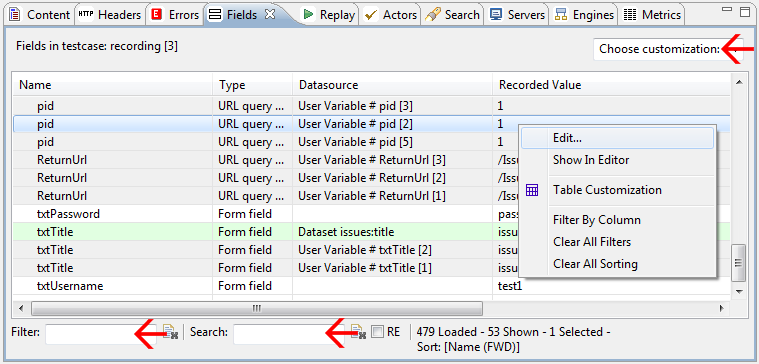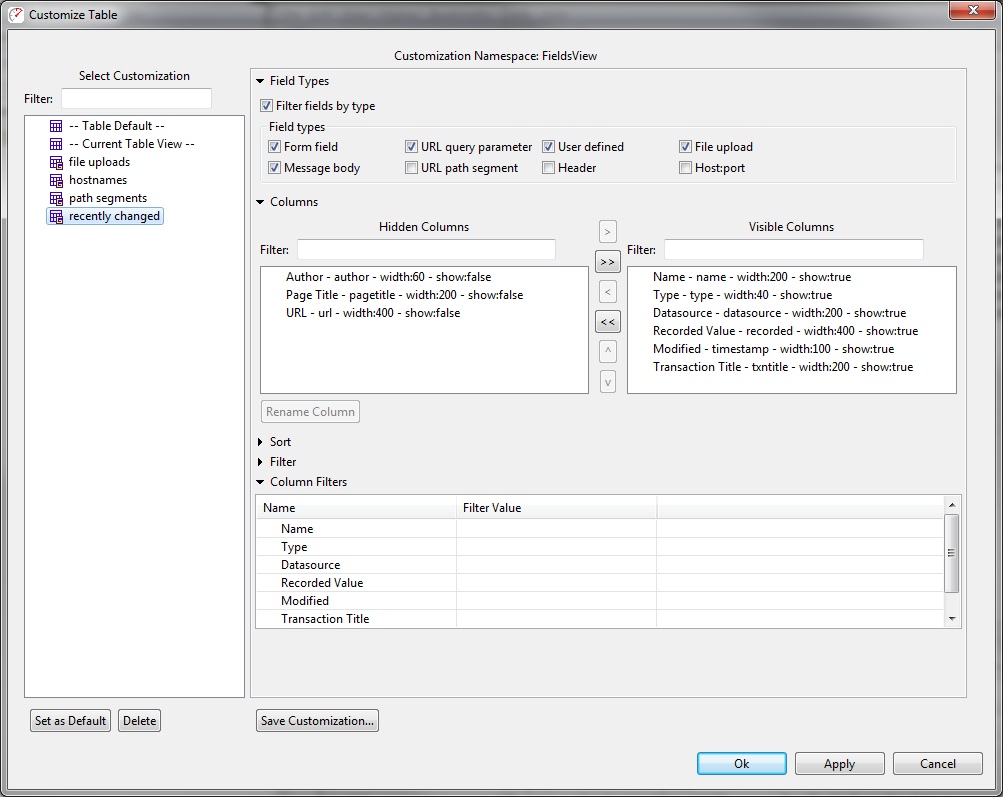Fields View customizations added in Load Tester 4.2
The Fields View is one of the most frequently used parts of Load Tester. As a result of some of the features added in the upcoming 4.2 release it was going to need a lot of enhancements – so we decided to give it a complete overhaul. Current users of Load Tester will find it very familiar, but much more powerful than the previous iteration. One aspect is the ability to customize what is shown in the view and how it is presented.
One of the first things you will notice is the fields are now color coded, to help you quickly identify which fields have been automatically configured for a dynamic value, which fields you have configured manually and which fields will be replayed exactly as recorded. In the example below, the currently selection has a blue background. The field txtPassword (green background) has been customized by the user. Fields with the light grey background have been configured automatically by Load Tester and the remaining fields will be replayed exactly as recorded.
You will also find the customization chooser, filter and search fields – highlighted by the arrows below:
The Filter field will quickly hide all fields that do not contain the filter text in one of the visible columns. Column-specific filtering is possible by choosing Filter By Column from the pop-up menu. The Search field will highlight all cells in the table that match the text (regular expression search can be enabled via the RE checkbox).
Columns can be re-arranged via drag-n-drop and each column can be sorted via the column header (ascending and descending).
The Table Customization dialog (available from the pop-up menu and the Customization chooser) provides all of these features as well as the ability to filter by field type (form field, query parameter, file upload, header, etc.). Columns can be hidden via this dialog and some columns that are not visible by default may be shown, such as the last modification date of a field and the author of that change. It also has the ability to save the current configuration for later re-use.
The Customization chooser (in upper right corner of the Feilds view) makes it easy to activate those saved customizations and is pre-populated with customizations for common tasks such as changing hostnames or showing the most recently changed fields.
Finally, when a customization is selected, it will be remembered next time Load Tester is restarted.
The enhancements to the Fields view are not all style – there is a lot of substance behind the scenes. In my next post, I will introduce some of the powerful new field customization features included with the new Fields view in the 4.2 release.
Chris, Chief Engineer