How-To: Recording Local Host Server
Recently we have been getting a lot of questions regarding how to use Load Tester to record against local host. While it is possible to record a local server, and may be useful for testcase development, it is however not recommended to run a load test on the same machines as the local server. Running a load test on the server can produce confusing and misleading results as well as cause resource issues. In order to get useful results, Load Tester and the web server need to be on separate machines.
In order to record against the local host; use the LAN IP address of your work station as the URL, instead of 127.0.0.1 or http://localhost. Load Tester configures the browser to use Load Tester’s internal testcase recorder as a proxy server, in order to record the traffic between the browser and the server. When Internet Explorer sees that you are browsing to a site on the local machine (using either 127.0.0.1 or local host,) it assumes that you don’t really want to use a proxy server, thus ignoring the configuration change made by Load Tester and bypassing the recording proxy. Using the LAN IP address gives you a work around the issue.
If using the LAN IP address does not work, you may need to manually configure the proxy settings on the browser you are using. Below I have the steps on how to manually configure Mozilla Firefox 3.6 and Internet Explorer 8.
Mozilla Firefox 3.6
Open up an instance of Firefox and click on Tools->Options->Advanced. Select the Network tab and click on the Settings button. The following window will pop up:
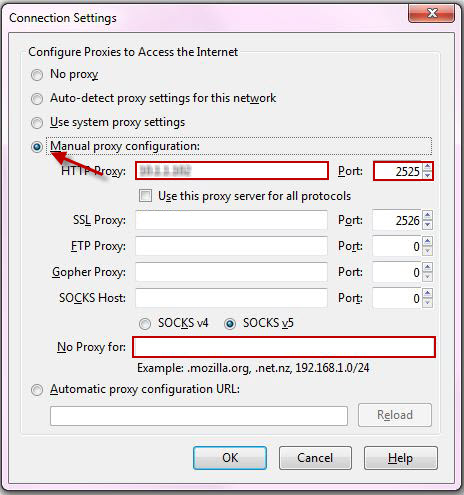
Select the “Manual Proxy Configuration” radio button and enter the HTTP proxy and port. Make sure to clear the “No proxy for:” field if it has anything in it. Click the ok button and you are done!
Internet Explorer 8
Open up an instance of IE and click on Tools->Internet Options->Connections. Click on the LAN Settings button and the following window will pop up:
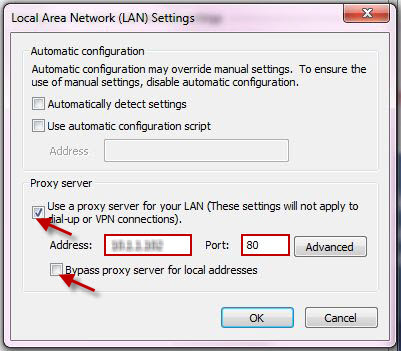
Select the “Use a proxy server for your LAN…” check box and type in the address and port number. make sure the “Bypass proxy server…” option is unchecked. Click on the Advanced button and make sure that the “Exceptions” field is empty.
With all the proper configurations in place you should now be able to record your local site. As a reminder, please be advised that running a load test on the same machine that your local server is hosted on will yield unfavorable results and is generally NOT recommended.
-Margaret
Engineer at Web Performance
