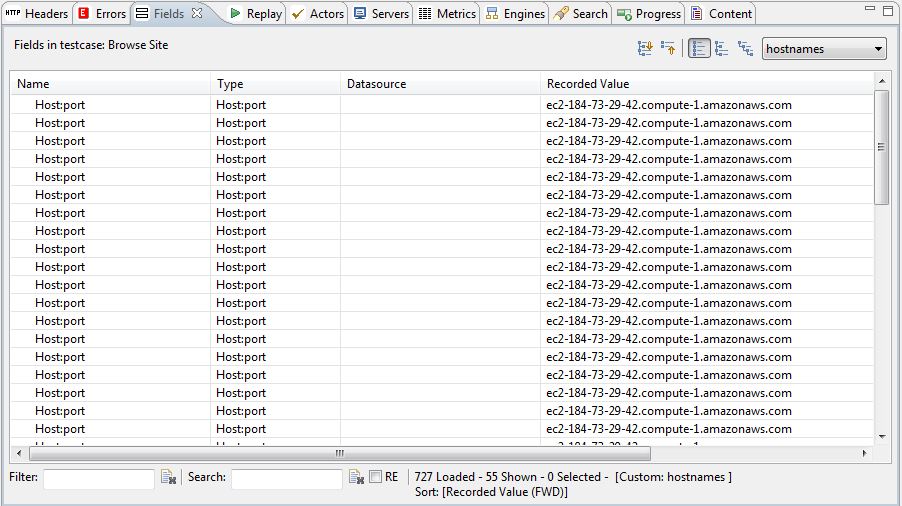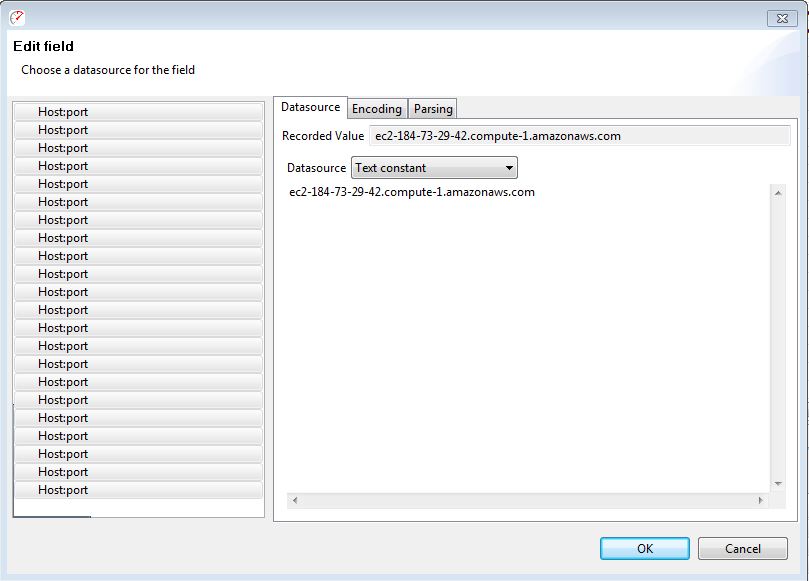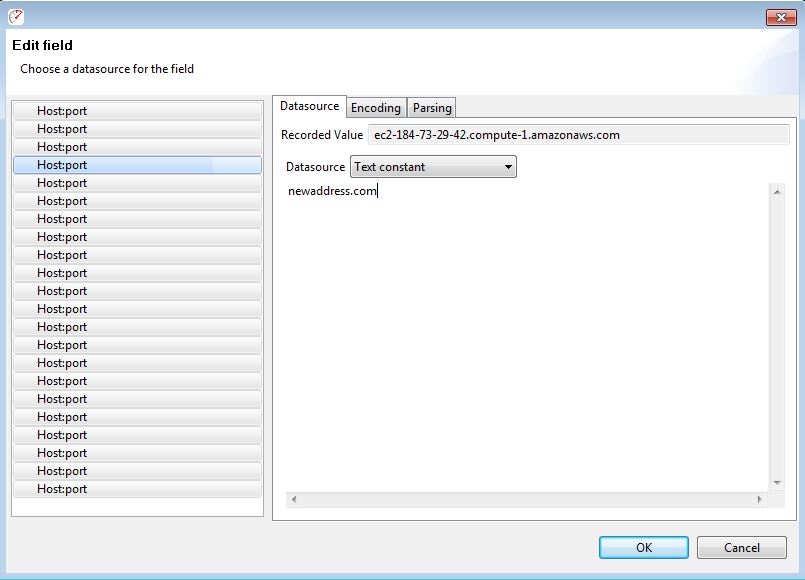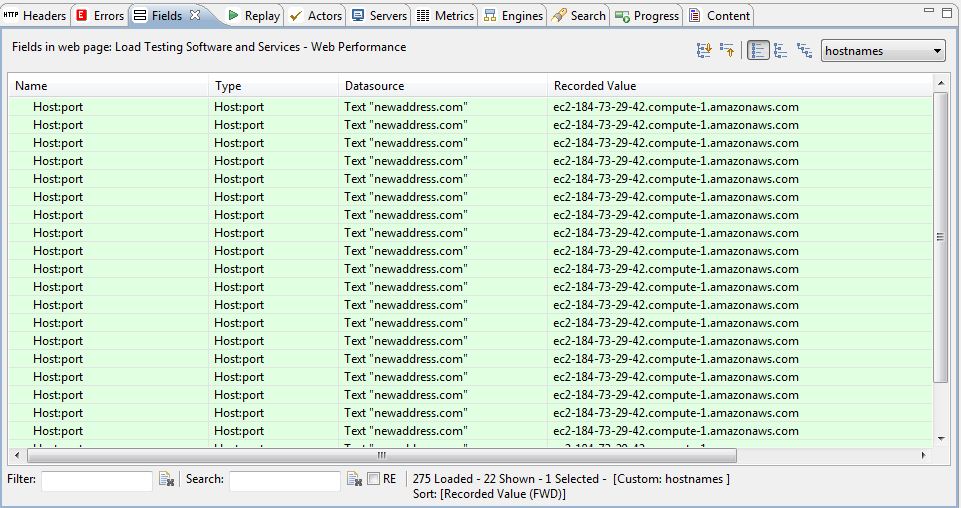Changing Recorded hostnames & URLs in Load Tester
From time to time we get support questions from customer asking us how to update a recorded testcase to a different URL without having to re-record the testcase. If the content of the new URL/server is very similar to the original URL/server, then a re-recording of the testcase may not be necessary. Simply updating the recorded URLs with the new URLs should be all that is needed to get the original recording working with the new URL/server. Below are the steps on how to update recorded URLs in Load Tester 4.2.
Updating recorded URLs
In order to change the transaction URLs, switch to the Fields view. While in the Fields view, click on the drop down menu and select “hostname”. The Fields view should be now be updated to show the recorded URLs.
Once the Fields view has been updated, select all the URLs that need to be updated, right click and select Edit. A new window will pop-up. Click on the DataSource drop down menu and change the menu to Text Constant. The Text constant will have the recorded value listed:
Delete the current URL and replace it with the new URL, then click on the OK button:
The Fields view shall now be updated to reflect the changes made. The new URLs will be reflected under the Datasource column, while the Recorded Value column will continue to show the URLs used to record the testcase.
Be sure to go through each transaction and check to make sure that the URLs have all been updated. A replay of the testcase will show the updated URLs in the Editor view.
-Margaret
Engineer at Web Performance